The Apple Watch has evolved far beyond a simple fitness tracker or communication device. With its advanced technology and seamless integration with various smart home devices, it has become a powerful tool for home automation. This article explores practical ways to use your Apple Watch as a smart home remote, enhancing your daily living experience.
Practical Ways to Use Apple Watch for Smart Home Control
Lighting
Easily Control Your Lights:
- Practical Use: Open the Home app on your Apple Watch to adjust your home’s lighting. For instance, if you’re about to watch a movie and want to create a cozy atmosphere, open the app, choose the room, and dim the lights.
- Voice Command: Simply say, “Hey Siri, turn off the living room lights” to control your lighting without navigating through menus.
Climate Control
Effortlessly Adjust Your Thermostat:
- Practical Use: On a cold morning, adjust the thermostat from the comfort of your bed. Open the Home app, locate your thermostat, and set it to your desired temperature.
- Voice Command: Say, “Hey Siri, set the thermostat to 72 degrees” for quick adjustments.
Security Systems
Monitor and Secure Your Home:
- Practical Use: Check your security cameras using the Ring or Arlo app directly on your Apple Watch. If an alert is triggered, view the live feed and take necessary action.
- Voice Command: “Hey Siri, show me the front door camera” allows hands-free monitoring of your home’s security.
Conveniently Lock and Unlock Doors:
- Practical Use: With smart locks like August, lock or unlock your doors from your Apple Watch. When expecting a guest, unlock the door remotely while you continue with your activities.
- Voice Command: “Hey Siri, unlock the front door” manages entry access seamlessly.
Entertainment Systems
Control Your Entertainment:
- Practical Use: Use the Apple Watch to control your Apple TV or Sonos speakers. If you’re hosting a party, adjust the music or volume without needing to search for your phone.
- Voice Command: “Hey Siri, play my favorite playlist” instantly sets the mood.
Appliance Control
Manage Household Appliances:
- Practical Use: Start your coffee maker in the morning with a tap on your Apple Watch using compatible smart plugs or appliance-specific apps. If you forgot to run the dishwasher before leaving, start it remotely using your watch.
- Voice Command: “Hey Siri, start the coffee maker” gets your morning brew ready hands-free.
Voice Control with Siri
Utilize Siri for Home Automation:
- Practical Use: Use Siri on your Apple Watch to control a wide range of smart home devices. This is especially useful when your hands are full or when you are in a rush. Commands like “Hey Siri, turn off all lights” or “Hey Siri, set the thermostat to 70 degrees” make home management effortless.
Syncing Apple Home with Apple Watch
Setting Up Apple Home on Your iPhone
To use your Apple Watch to control your smart home devices, start by setting up the Apple Home app on your iPhone:
- Open the Home App: On your iPhone, open the Home app.
- Add Accessories: Tap the ‘+’ icon to add accessories. Follow the prompts to add your smart home devices to the Home app.
- Create Rooms: Organize your accessories by rooms to make them easier to control. This organization also helps when using Siri to control devices in specific rooms.
- Set Up Scenes: Create scenes to control multiple devices with a single command. For example, set up a “Good Night” scene to turn off lights and lower the thermostat simultaneously.
Syncing with Apple Watch
After setting up your smart home devices in the Home app on your iPhone, they will automatically sync with your Apple Watch. Ensure everything is synced correctly by following these steps:
- Pair Your Apple Watch with Your iPhone: Ensure your Apple Watch is paired with your iPhone. This typically occurs during the initial setup of your Apple Watch.
- Enable Home on Apple Watch: On your iPhone, open the Watch app. Scroll down and ensure the Home app is installed on your Apple Watch.
- Check Apple ID: Confirm that you are signed in to iCloud with the same Apple ID on both your iPhone and Apple Watch. This allows Home app data to sync across devices.
- Customize Apple Watch Settings: Open the Home app on your Apple Watch to customize settings and preferences directly from your wrist.
Using Home App on Apple Watch
- Access Controls: Swipe up on your Apple Watch face to access the Control Center. Tap the Home icon to open the Home app and control your devices and scenes.
- Quick Actions: Use the Apple Watch’s complications to add shortcuts to your most-used scenes or devices directly on the watch face for quick access.
- Siri Integration: Utilize Siri on your Apple Watch to control your home. Commands like “Hey Siri, turn off the kitchen lights” or “Hey Siri, lock the front door” are easily recognized and executed.
FAQs
[accordions]
[accordion title=Can the Apple Watch control non-Apple smart home devices?] Yes, it can control various non-Apple smart home devices through compatible apps. [/accordion]
[accordion title=Is it necessary to have an iPhone to use the Apple Watch as a smart home remote?] Yes, an iPhone is required for setting up and managing the Apple Watch. [/accordion]
[accordion title=What if a specific smart home device does not have an Apple Watch app?] You can still use Siri shortcuts or third-party integrations to control such devices. [/accordion]
[accordion title=How secure is using the Apple Watch for home automation?] It is very secure, as it uses biometric authentication and encrypted communications. [/accordion]
[accordion title=Can multiple Apple Watches be used to control the same smart home system?] Yes, multiple Apple Watches can be connected to the same smart home system. [/accordion]
[accordion title=Does using the Apple Watch for home control drain its battery quickly?] The impact on battery life is minimal, as these apps are optimized for efficiency. [/accordion]
[accordion title=Can I receive notifications from my smart home devices on the Apple Watch?] Yes, you can receive real-time notifications from your smart home devices. [/accordion]
[accordion title=Is it possible to control my smart home when I am not at home?] Yes, as long as your devices are connected to the internet and you have a cellular connection or Wi-Fi. [/accordion]
[accordion title=What are some popular smart home apps for the Apple Watch?] Some popular apps include Philips Hue, Nest, Ecobee, and Ring. [/accordion]
[accordion title=Can I customize the controls on my Apple Watch?] Yes, most smart home apps allow you to customize and arrange the controls to your preference. [/accordion]
[/accordions]
The Apple Watch offers a convenient and efficient way to control your smart home devices. By integrating with various smart home systems and leveraging the power of Siri, it provides a seamless user experience. Whether adjusting the lights, securing your home, or controlling your appliances, the Apple Watch proves to be an invaluable tool in the realm of home automation. Embrace the future of smart living by making your Apple Watch your go-to smart home remote.