Smart home devices, while convenient, can place a significant burden on your Wi-Fi network. Each device competes for bandwidth, and if your network is not optimized to handle this traffic, you will likely face frequent disconnections and slow internet speeds. This can be especially frustrating when streaming high-definition video from a security camera or when trying to control multiple devices simultaneously.
Table of Contents
- Practical Steps to Optimize Your Wi-Fi Network
- Smart Home Protocols for Better Connectivity
- Benefits of an Optimized Wi-Fi Network
- Real-World Applications
- Troubleshooting Tips for Common Errors
- FAQs
Common Issues Due to Wi-Fi Overload:
- Laggy Performance: Slow response times from smart devices.
- Connectivity Drops: Devices frequently losing connection to the network.
- Buffering: Interrupted streaming services on smart TVs and cameras.
- Delayed Commands: Voice assistants taking longer to respond or not responding at all.
Practical Steps to Optimize Your Wi-Fi Network
Optimizing your Wi-Fi for a seamless smart home experience involves a combination of hardware upgrades, strategic placement, and network management techniques. Let’s explore these steps in detail.
1. Upgrade Your Router
The first step in optimizing your Wi-Fi network is to ensure you have a modern, high-capacity router. Older routers may not support the bandwidth and number of connections required by a smart home setup. Look for routers that support the latest Wi-Fi 6 standard, as they offer better performance and can handle more devices simultaneously.
Example: The Netgear Nighthawk AX12 is a great option for those looking to upgrade their router for better performance.
2. Strategic Router Placement
The placement of your router can significantly impact your Wi-Fi coverage. Ideally, the router should be placed in a central location, away from walls and obstructions, and at a higher elevation to ensure maximum coverage. Avoid placing the router near other electronic devices that may cause interference.
3. Use Wi-Fi Extenders or Mesh Networks
For larger homes or those with thick walls, Wi-Fi extenders or mesh networks can help eliminate dead zones. A mesh network, in particular, provides seamless coverage by using multiple nodes that work together to blanket your home in strong Wi-Fi signal.
Example: The Google Nest Wi-Fi system is popular for its ease of use and excellent coverage.
4. Separate Networks for Smart Devices
Creating a separate network for your smart home devices can help manage bandwidth more effectively. Most modern routers allow you to create a guest network, which can be dedicated to your smart devices. This keeps your primary network free for high-bandwidth activities like streaming and gaming.
5. Prioritize Your Devices
Many routers come with Quality of Service (QoS) settings, which allow you to prioritize certain devices or types of traffic. By prioritizing your smart home devices, you can ensure they get the necessary bandwidth to function properly, even during peak usage times.
6. Regular Firmware Updates
Keeping your router’s firmware up-to-date is crucial for maintaining security and performance. Router manufacturers frequently release updates that can improve functionality and fix bugs that may cause connectivity issues.
7. Reduce Interference
Electronic devices like microwaves, cordless phones, and baby monitors can cause interference with your Wi-Fi signal. Keeping these devices away from your router and using the 5 GHz band, which is less prone to interference than the 2.4 GHz band, can help maintain a strong signal.
8. Monitor Network Traffic
Using network management apps or built-in router features to monitor your network traffic can help you identify which devices are using the most bandwidth. This information can guide you in making adjustments to ensure optimal performance for all devices.
Smart Home Protocols for Better Connectivity
When optimizing your Wi-Fi network, it’s essential to consider the smart home protocols that your devices use. Some protocols are better suited for specific applications and can help reduce network congestion.
Zigbee
Zigbee is a low-power, low-data-rate wireless protocol designed for home automation. It operates on a mesh network, meaning devices can communicate with each other directly, reducing the load on your Wi-Fi network. It’s ideal for smart lighting, sensors, and other low-bandwidth devices.
Z-Wave
Z-Wave is another mesh network protocol used for home automation. It operates on a different frequency than Wi-Fi, minimizing interference. Z-Wave is suitable for devices like smart locks, sensors, and thermostats.
Bluetooth Low Energy (BLE)
BLE is perfect for short-range communication between devices. It’s commonly used in smart speakers, fitness trackers, and some smart home accessories. Since it doesn’t rely on Wi-Fi, it helps reduce network congestion.
Thread
Thread is an IP-based protocol designed for low-power devices. It supports a mesh network, ensuring reliable communication without overloading your Wi-Fi. Thread is used in products like smart locks, lighting, and thermostats.
Benefits of an Optimized Wi-Fi Network
An optimized Wi-Fi network provides a plethora of benefits that enhance your overall smart home experience. These include:
- Improved Device Performance: Ensures all your devices operate smoothly and efficiently.
- Reduced Latency: Faster response times from your smart devices.
- Enhanced Security: Keeping firmware updated and devices separated on different networks can improve security.
- Better Coverage: Eliminates dead zones and provides consistent connectivity throughout your home.
- Streamlined User Experience: Seamless interaction with your smart home system without interruptions or delays.
Real-World Applications
Consider a scenario where you have a smart security system installed in your home. An optimized Wi-Fi network ensures that live feeds from security cameras are clear and uninterrupted, and that alerts from motion sensors are delivered promptly. Similarly, for those who have smart lighting systems, optimized Wi-Fi can mean instant response to voice commands or app controls, providing convenience and energy efficiency.
Troubleshooting Tips for Common Errors
Even with an optimized network, you may occasionally encounter issues with your smart home devices. Here are some common errors and troubleshooting tips:
- Device Not Connecting: Ensure the device is within range of the router or extender. Check for firmware updates for both the device and router.
- Slow Performance: Prioritize the device on your network using QoS settings. Disconnect other devices that may be using too much bandwidth.
- Intermittent Connectivity: Reduce interference by switching to the 5 GHz band or relocating the router.
For more detailed guidance on specific smart home devices, visit the Netgear support page.
FAQs
Embrace these optimizations to transform your smart home into a haven of seamless connectivity and enjoy the full potential of your smart devices without the frustration of connectivity issues.
By focusing on these steps, you can create an environment where your smart home devices operate smoothly, ensuring you get the most out of your investment in smart technology. Happy optimizing!
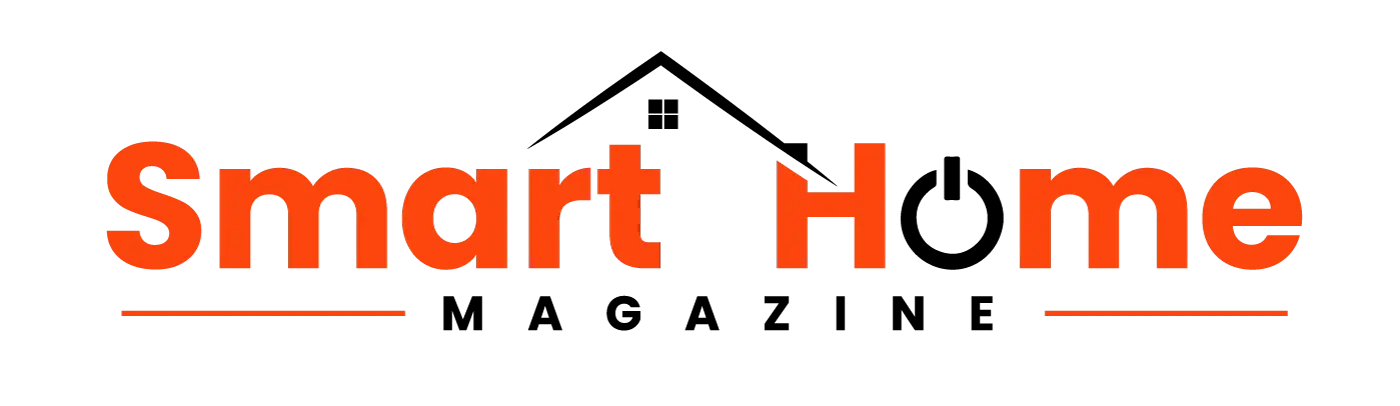
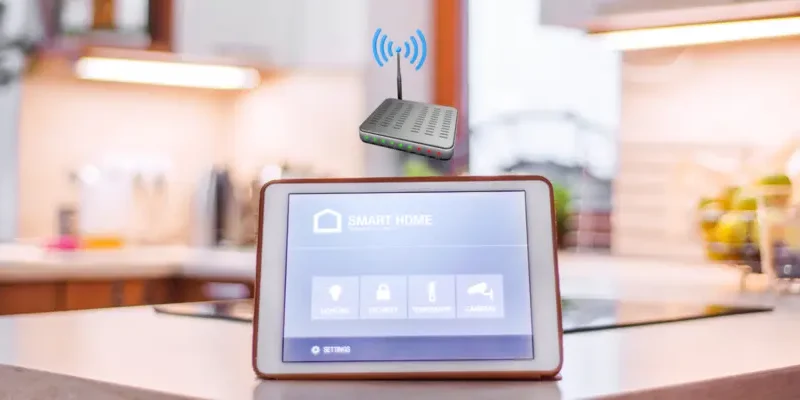
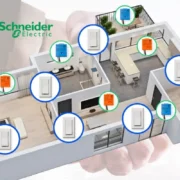







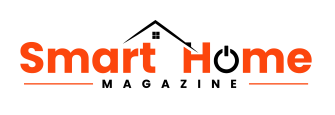
Comments