Notifications are crucial for keeping you informed about the status of your home automation system. However, many users encounter issues when trying to enable notifications on the Home Assistant iOS app. This comprehensive guide will walk you through troubleshooting steps to resolve these issues and ensure you never miss an important alert again.
Table of Contents
- Understanding Home Assistant Notifications
- Initial Troubleshooting Steps
- Advanced Troubleshooting
- Reinstalling the Home Assistant App
- Using Home Assistant Integrations
- Common Issues and Solutions
Understanding Home Assistant Notifications
Home Assistant is a powerful open-source home automation platform that allows you to control and monitor various smart devices. Notifications are an essential feature, providing real-time updates and alerts about your home environment. Whether it’s a security alert, a reminder to lock the doors, or an update on your energy usage, notifications keep you connected and informed.
Initial Troubleshooting Steps
Check Notification Permissions
The first step in troubleshooting notification issues is to ensure that the Home Assistant app has the necessary permissions on your iOS device.
- Open the Settings app on your iPhone.
- Scroll down and tap on Home Assistant.
- Ensure that Notifications are enabled.
- Toggle the switch to green if it isn’t already.
- Verify that Allow Notifications is turned on.
- Check that the alert styles (Lock Screen, Notification Center, and Banners) are selected.
Enable Notifications in Home Assistant
Next, confirm that notifications are enabled within the Home Assistant app itself.
- Open the Home Assistant app.
- Tap on your profile icon in the bottom right corner.
- Go to App Configuration and select Notifications.
- Ensure that notifications are enabled in the app settings.
- Toggle the switch to enable notifications if it is off.
Update the App
Outdated apps can cause functionality issues, including problems with notifications.
- Open the App Store on your iPhone.
- Tap on your profile icon in the top right corner.
- Scroll down to see if any updates are available for the Home Assistant app.
- If an update is available, tap Update to install it.
Advanced Troubleshooting
If the initial steps did not resolve the issue, proceed with more advanced troubleshooting methods.
Check Do Not Disturb Settings
Do Not Disturb (DND) settings can prevent notifications from coming through.
- Open the Settings app on your iPhone.
- Tap on Do Not Disturb.
- Ensure that Do Not Disturb is turned off or configure it to allow notifications from Home Assistant.
Restart Home Assistant and Device
Sometimes, a simple restart can fix the problem.
- Restart your iPhone by holding the power button and sliding to power off.
- Restart the Home Assistant app by closing it completely and reopening it.
- If needed, restart your Home Assistant server to ensure all services are running correctly.
Review Automation and Notification Setup
Incorrect configurations in your automations or notifications settings can cause issues.
- Open the Home Assistant app and navigate to your automations.
- Check the conditions and actions to ensure they are correctly set up to trigger notifications.
- Test your automations to verify that they are working as expected.
Reinstalling the Home Assistant App
If you are still experiencing issues, try reinstalling the Home Assistant app.
- Delete the Home Assistant app from your iPhone.
- Reinstall the app from the App Store.
- Log in to your Home Assistant account and configure the app settings again.
Using Home Assistant Integrations
Home Assistant supports various integrations that can help with notification issues.
- Explore the Integrations section in Home Assistant to find relevant integrations that support notifications.
- Install and configure the integrations according to the documentation.
- Test the integrations to ensure they work correctly and provide the notifications you need.
Common Issues and Solutions
Here are some common issues users face with Home Assistant notifications and their solutions:
- Issue: Notifications are delayed or not received at all.
- Solution: Check your network connection and ensure your Home Assistant server is online and reachable.
- Issue: Notifications only work intermittently.
- Solution: Ensure there are no conflicts with other apps or services on your device that might interfere with notifications.
- Issue: Notifications are received, but without sound or vibration.
- Solution: Verify the sound settings in both the Home Assistant app and your iPhone’s notification settings.
Enabling notifications on the Home Assistant iOS app is crucial for staying informed about your smart home environment. By following this comprehensive troubleshooting guide, you can resolve common issues and ensure that your notifications are set up correctly. Stay connected and in control with Home Assistant notifications, and never miss an important update about your home automation system.
By addressing these steps, you can ensure a smoother experience with your Home Assistant iOS app and enjoy the full benefits of your smart home setup.
Also Read – Unlocking the Power of Open Source Smart Home Assistant: Home Assistant.io
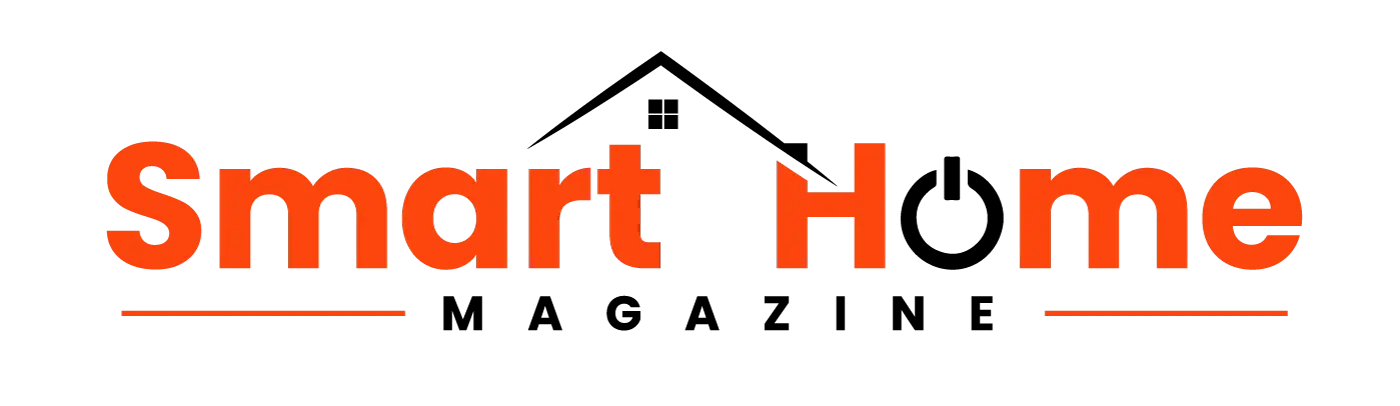
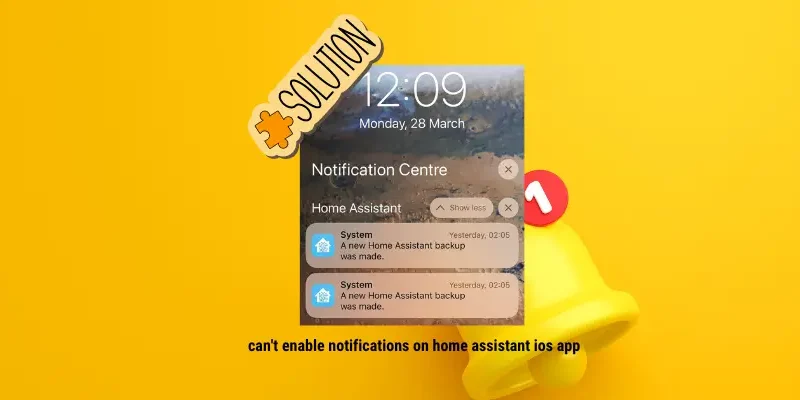





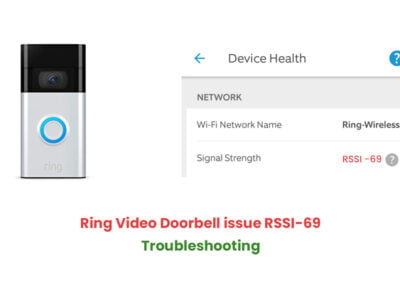
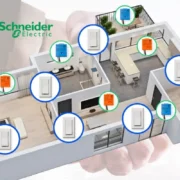



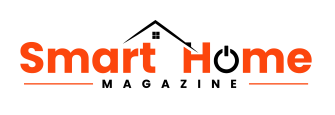
Comments