Amazon users occasionally encounter issues such as the frustrating Alexa “device registration failed” error. This guide meticulously assists you in navigating through this problem, ensuring a smooth operation of your device.
Understanding the Alexa / Echo “Device Registration Failed” Error
During the initial setup of an Amazon Echo or other Alexa-enabled devices, you might face the Alexa “device registration failed” error. Various factors, including network problems, issues with your Amazon account, or errors in the Alexa app, usually trigger this.
Common Causes of Registration Failure
Identifying potential causes is crucial in effectively addressing the error:
- Network Connectivity Issues: A stable and secure internet connection is essential for successful registration. Ensure that the Wi-Fi signal is strong and the device is within a good range of the router. Checking connectivity on other devices can help confirm the network is functioning correctly.
- Amazon Account Problems: Incorrect login details or restrictions on your Amazon account can prevent successful device registration.
- Software Glitches: Bugs in the Alexa app might also impede the registration process.
Step-by-Step Troubleshooting Guide
To fix the Alexa “device registration failed” error, follow this systematic approach:
Check Network Settings
Initially, ensure your network settings are correctly configured. The Wi-Fi network should be stable, and the Alexa device should have a good connection.
Verify Amazon Account Status
Next, check your Amazon account for any issues. Correct account details are crucial, and you should ensure there are no restrictions affecting new device registrations.
Update Alexa App
Ensure the Alexa app is up to date by downloading the latest version from your device’s app store. Updates often include fixes for bugs that could cause registration errors.
Restart the Device
Restarting both your Alexa device and the smartphone or tablet with the Alexa app can resolve temporary glitches that might be causing the error.
Reset Alexa Device
If previous steps fail, consider a factory reset of your Alexa device. This step erases all settings but should be seen as a last resort.
Contact Amazon Support
If the issue persists, reaching out to Amazon’s customer support can provide further troubleshooting steps and necessary escalation.
Preventing Future Issues
To minimize future registration failures, adhere to these best practices:
- Regular Updates: Consistently update your Alexa app and device firmware to prevent bugs and enhance security.
- Strong Wi-Fi Signal: Maintain a strong Wi-Fi signal where your Alexa device is located to ensure reliable connectivity.
- Secure Account Management: Regularly update your Amazon account credentials and manage your security settings effectively.
While the Alexa “device registration failed” error can temporarily hinder the integration of Alexa into your daily routine, following the outlined steps will usually resolve the issue effectively. Remember, up-to-date software and stable network conditions are key to a successful setup. For continued difficulties, Amazon’s customer support remains a valuable resource.
By tackling these common issues proactively, you ensure successful setup and enjoy the full range of features offered by your Alexa device.
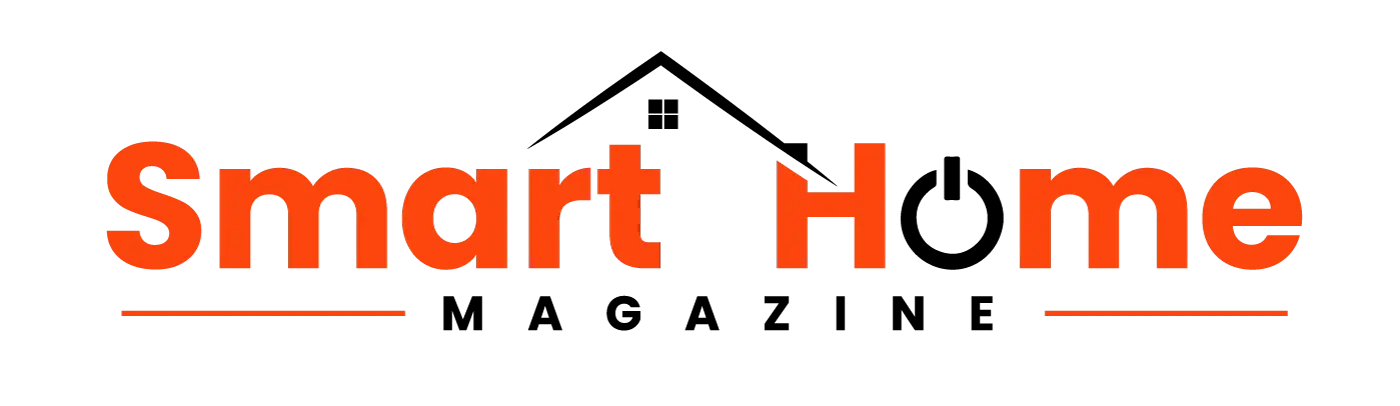




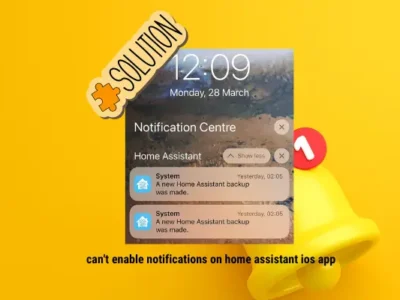

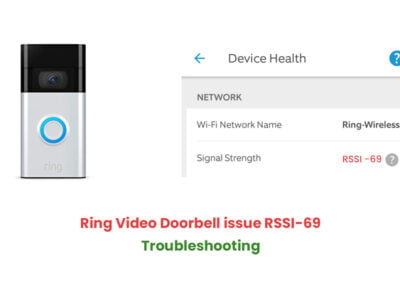




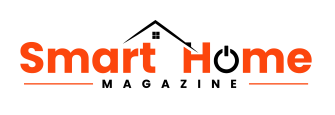
Comments